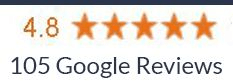Review us – Help us get the word out!
We value your honest opinion. Your online review (in the past, we asked you to do it in the office) of our office helps other people make the decision to come here as you did and helps us improve.
4 quick and easy steps to rate our office from your computer or phone:
1. Go to Google.ca (!!you must be at www.Google.ca!!), type in “Dr. Andrew Tortorella” then click search.
2. On the right hand side, our office will appear. Click the link that says “Write a Review”. It’s usually a little grey button near our reviews.
3. Login to your Google account or follow the steps they show to create your own account (takes about a minute).
4. A box will appear for you to review us. Select the number of stars, then write your review in the box (example: what you think of the office & staff or your experience here) and then click the Publish button. That’s it!
COMMON PROBLEMS
1. Not in Google. You must be in Google.ca or google.com for this to work! Some people mistakenly type google.ca into the search box. Make sure you type google.ca or google.com into the address bar of your web browser (and not the search bar).
2. Review not able to publish. Please make sure you select the number of stars and write your review in the box. Also, make sure “public” is highlighted when you click publish (if the word public/private appear)
3. Review published but not appearing. Sometimes it takes a day or two to just show up. Sometimes Google will flag it if it looks suspicious and need a human to verify it which takes a few days.
4. Using an outdated browser. OLD technology and browsers from years ago like Internet Explorer 8 may have difficulty displaying the reviews. Please either upgrade to IE 9 and above, or download Mozilla Firefox or Google Chrome.
1. How to leave a review from your Computer
1. Go to www.Google.com and type in “Dr. Andrew Tortorella”
2. Click on “Google Reviews” (please see screenshot below). Make sure you are signed in to your Gmail account in order to leave a review. If you do not have a Gmail account, please create one.

3. After you click Google Reviews, it’ll take you to a page where you can click on “post a review”

4. After you click on “write a review”, you will be redirected to a page where you can select the number of stars as well as share your experience at Yorkdale Dental. Click “Post” when you are finished.

2. How to leave a review from your Mobile Phone
1. From your mobile phone, go to www.Google.com and type in “Dr. Andrew Tortorella”
2. Click on the “reviews” tab next to overview

3. Once you select the reviews tab, it’ll take you to a page where you can select the number of stars and rate your experience with Dr. Andrew Tortorella’s Office.

4. Once you select the number of stars or rate your experience, you will be redirected to another page where you can share your overall experience in detail. When you are finished, please select “post” on the top right hand corner.